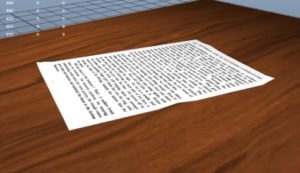In this After Effects tutorial we will create a keyboard keystroke effect without a plugin. We will use a shape layer to create the keystroke effect and radial blur to create amazing shadows.
Related Posts
Sculpt a Head using Zbrush 4 R2 – Tutorial
Un bel video-tutorial dalla rete che mostra come affrontare la modellazione di una testa in Zbrush 4 R2 utilizzando le maschere di selezione per creare i rilievi del viso e…
Create Coffee & Cream Effect Using Maya Fluids
This video-tutorial shows how to create a coffee with cream using Maya fluids, finally the rendering is done with Mental Ray. A very useful exercise to understand Maya fluid.
Create a Surreal Mannequin in Photoshop – Tutorial
Nel tutorial andremo a vedere viene mostrato come combinare diverse immagini per creare una composizione surreale con dei manichini. L’attenzione ai dettagli e osservare come reagisce la luce nel mondo…
Drawing The Perfect Diamond in Illustrator
Drawing a vector diamond is pretty simple in Adobe Illustrator. First, do some research on the shape of a diamond. Once you have chosen a diamond, you import it into…
Create Globe Button for Website in Photoshop
Sempre in cerca di nuovi elementi di design per il tuo sito web? Allora il tutorial che andremo a vedere vi sarà sicuramente utile. Si tratta di realizzare pulsanti da…
Model and Animate Paper in Maya 2016
Have you ever had the need that you needed to model and animate a piece of paper in 3D? How to make it look realistic just resting on a table?…