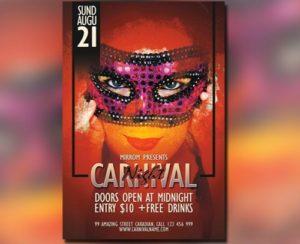The tutorial we will see is based on a study of some simple ways of using Adobe Photoshop layer styles to create some great shadows and a realistic sense of the 3 dimensions. This exercise also shows you some interesting ways to use the Gradient Overlay option to create a metallic effect. A very well illustrated and easy to follow lesson for users who have a good knowledge of the program.
Related Posts
Create Water Bubbles in Realflow & Cinema 4D
With this video tutorial you can learn how to create water bubbles in Realflow and render the mesh in Cinema 4d. Realflow represents one of the indispensable components/plugins for the…
Create a Flyer for Carnival Night in Photoshop
IIn this video tutorial you will learn how to create a carnival flyer easily in Adobe Photoshop. You can use these skills to create your own flyer or to increase…
Create 3D Black and Gold Text in Photoshop
Nel tutorial che andremo a vedere viene mostrata una tecnica per creare un testo 3D fatto di materiali nero e oro utilizzando la grafica 2D in Adobe Photoshop. Un materiale che può…
Create a Fun Hot Air Balloon in Illustrator
Nel tutorial che andremo a vedere viene spiegato come creare una scena di una parte di cielo con delle mongolfiere in Adobe Illustrator. Ci si avvarrà di vari strumenti per…
Gradient Mesh Flower Illustrator Tutorial
The Mesh Gradient tool can be a wonderful tool to master, but the learning curve can bring some frustration to the beginner, but with a little practice it can give…
Create Graffiti-Style Arrow in Adobe Illustrator
Nel tutorial che seguiremo viene mostrato come creare graffiti di frecce in stile giovane e brillante con Adobe Illustrator. Imparerete come realizzare selvatici elementi di design utilizzando lo strumento Pennello…