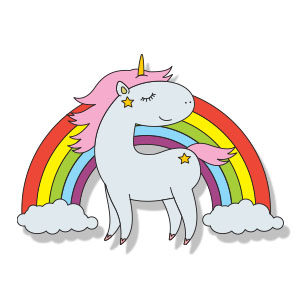In the tutorial steps we’re going to follow, we’ll learn how to create a ‘sliced’ text effect in Adobe Illustrator. We will start by setting up a simple grid, creating the background and a simple piece of text. By taking full advantage of the grid and the Snap to Grid function, we will see how to create a perfect set of shapes.
Using a series of clipping masks, you’ll learn how to give your text a cut look. Finally, using some blur and blurring tricks and other clipping masks, you’ll learn how to add shadows and highlights to the affected area.