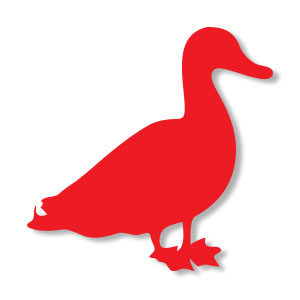Nei passi del tutorial che andremo a seguire imparerete come creare un colorato effetto di testo 3D in Adobe Illustrator completamente modificabile. Per cominciare, si impara come creare un semplice sfondo e come aggiungere del testo. Sfruttando al massimo il pannello Aspetto e utilizzando una serie di riempimenti ed effetti, imparerete come realizzare l’effetto di testo editabile. Infine, imparerete a salvare e utilizzare facilmente gli stili grafici.
Related Posts
Duck Bird Silhouette Free Vector download
On this page we present another vector drawing that can be freely downloaded and used for your graphic and design projects. This is the shape or silhouette of a duck.…
Professor Farnsworth (Futurama) Free Vector download
Professor Hubert J. Farnsworth, or simply Professor, is a fictional character in the American animated television series Futurama. He is voiced by Billy West, using a combination of impressions of…
Speedy Gonzales Vector Free download
Speedy Gonzales is an animated caricature of a mouse. Character in the Warner Brothers Looney Tunes and Merrie Melodies cartoon series. It is interpreted as “The fastest mouse in all…
Douglas – The Croods – disegno da colorare
I Croods (The Croods) è un film d’animazione del 2013 scritto e diretto da Kirk De Micco e Chris Sanders e con protagonisti del cast vocale Nicolas Cage, Ryan Reynolds,…
Illustrator Tutorial: Waving Flag of the USA
Drawing a flag that flies in Illustrator can be a difficult and challenging process for a beginner. In this Adobe Illustrator tutorial, we will learn how to draw a waving…
Extruding Shapes and Text with CineRender in After Effects
In this very useful video tutorial you will learn how to perfectly use the integration between two very important video editing programs that allow you to create spectacular computer graphics…