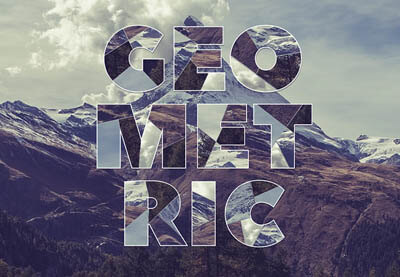Il tutorial che andremo a visitare vi mostrerà come utilizzare gli strumenti per la selezione in Adobe Photoshop per dividere il testo in segmenti e riempirli con parti di un’immagine creando un bellissimo collage geometrico di testo. Un ottimo esercizio per realizzare poster, sfondi e molto altro ancora.
Related Posts
Create Text Explosion Effect in Autodesk 3ds Max
An Animation Video Tutorial in Autodesk 3ds Max that includes the explosion of a 3d text with a nice disruptive effect. An exercise with all the right tools to amaze…
Create Professional Pseudo Vector Flyer in Photoshop
Nel tutorial che andremo a seguire viene mostrato come progettare un volantino professionale pseudo vettoriale utilizzando solo strumenti di Photoshop. Una bella composizione che potrete sfruttare in diversi lavori. Link…
Liquid to Text Effect in Cinema 4D – Tutorial
This video tutorial covers the process of creating a liquid to text animation using only the MoGraph tools built into Cinema 4D. The effect is really cool and very versatile…
Create a Slick Anime Character in Photoshop
Nel tutorial che andremo a vedere impareremo come disegnare un personaggio stile Anime in Photoshop. Per iniziare ci affidiamo a forme di base e allo strumento Pennello. Per facilitare l’opera…
Create Balloon Type with Cinema 4D and Light Kit Pro
In this video tutorial we will see how to create a 3D writing made of balloons using the Maxon Cinema 4D modeling program. A very captivating effect with a text…
Create 3D Style Lettering in Photoshop – Tutorial
The tutorial that we will see explains how to create an “awesome” 3D-style writing with illustrative techniques in Photoshop. This exercise does not use any 3D applications or tools and…