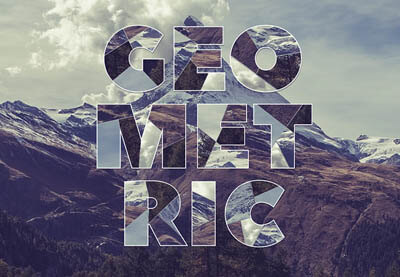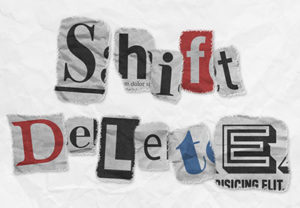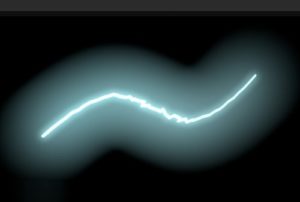Il tutorial che andremo a visitare vi mostrerà come utilizzare gli strumenti per la selezione in Adobe Photoshop per dividere il testo in segmenti e riempirli con parti di un’immagine creando un bellissimo collage geometrico di testo. Un ottimo esercizio per realizzare poster, sfondi e molto altro ancora.
Related Posts
Create Realistic Statue Effect in Photoshop
In the tutorial that we will follow is explained how to turn a photo of any character into stone with Adobe Photoshop. In the lesson some rock textures will be…
Create Colorful Neon Text with Adobe Illustrator
Nel tutorial che vedremo imparerete come creare un effetto di testo al neon colorato. In primo luogo utilizzando un carattere di spessore e con uno script gratuito si possono arrotondare…
Create a Realistic Soda Bottle in Photoshop
For many, the complexity of Adobe Photoshop tools can be a bit intimidating. However, if used correctly, almost anyone can create realistic and impressive graphics. In the tutorial we will…
Create a Newspaper Ransom Note Text in Photoshop
The tutorial we’re going to visit will show you how to use a series of fonts, shapes, textures and some brushes to create a text effect with newspaper clippings in…
Create a Dynamic Inverted Color Effect in Photoshop
IIn this video tutorial the author will experiment with some features of Adobe Photoshop to create an interesting dynamic effect of inverted color, where the colors of an example will…
Create Realistic Lightning in Autodesk Maya 2017
In this very interesting video tutorial we will see a lesson that explains how to make a realistic lightning in 3D using the Autodesk Maya 2017 modeling and animation program.…